Region, language, and video priorities
Retool supports three different types of priorities: regions, languages, and video.
Regions
You must have at least one region in the Filter by these regions box for the Process DAT files button to be enabled. Only regions in Filter by these regions box are considered when Retool is processing a DAT file. If a title is from another region, it's removed from the output DAT file.
Order in the Filter by these regions box is important. For example, if you place USA above Europe, and the title exists in both regions, during processing Retool chooses the USA title.
Change the region order
To view the regions, in the Global settings or System settings tab, click the Regions tab.
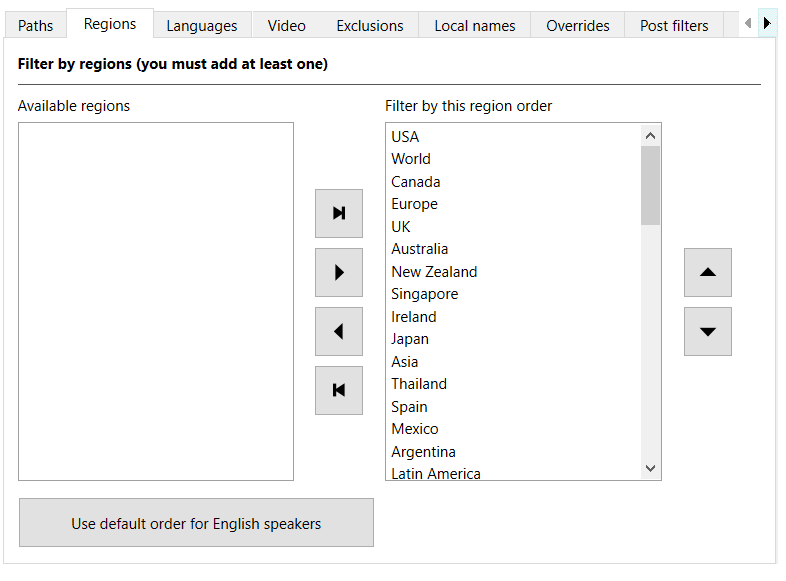
You can move regions from the Available regions box to the Filter by these regions box in the following ways:
-
Drag and drop with the mouse.
-
Select one or more regions in the Available regions box, and then click
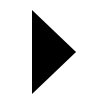 Add regions.
Add regions. -
Click
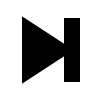 Add remaining regions, which adds the regions in the Available regions box to
the end of the list in the Filter by these regions box.
Add remaining regions, which adds the regions in the Available regions box to
the end of the list in the Filter by these regions box. -
Click Use default order for English speakers to add the recommended region order if English is your first language. This also attempts to prioritize NTSC regions over PAL regions.
You can move regions from the Filter by these regions box to the Available regions box in the following ways:
- Drag and drop with the mouse.
- Select one or more regions in the Filter by these regions box, and then click
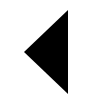 Remove regions.
Remove regions. - Click
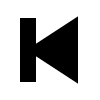 Remove all regions, which returns all regions to the Available regions box.
Remove all regions, which returns all regions to the Available regions box.
You can change the order of the regions in the Filter by these regions box in the following ways:
-
Drag and drop with the mouse.
-
Select one or more regions in the Filter by these regions box, and then click
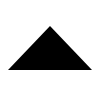 Up or
Up or 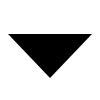 Down.
Down.
Tip
A combination of Ctrl (Cmd on macOS), Shift, and clicking allows for multiple region selections.
Languages
If no languages are in the Filter by these languages box, then Retool considers all languages during processing, and infers a language order from your region order.
If you add languages to the Filter by these languages box, then only those languages are considered when Retool is processing a DAT file. If a title doesn't support a language in that list, it's removed from the output DAT file unless the language is unknown.
Order in the Filter by these languages box is important. For example, if you have the following title names in an input DAT file:
This is a title (Europe) (En,Fr,De)
This is a title (Europe) (En,Fr,De,Es,It)
This is a title (Europe) (Es)
This is a title (Europe) (Fr,De,Es,It)
And the following language order:
-
English
-
Spanish
-
Italian
Then the following title is selected as the 1G1R title:
And these titles are removed from consideration:
This is a title (Europe) (Es)
This is a title (Europe) (Fr,De,Es,It)
This is a title (Europe) (En,Fr,De)
This is because This is a title (Europe) (En,Fr,De,Es,It) supports all three languages.
Change the language order
To view the languages, in the Global settings or Sytem settings tab, click the Languages tab.
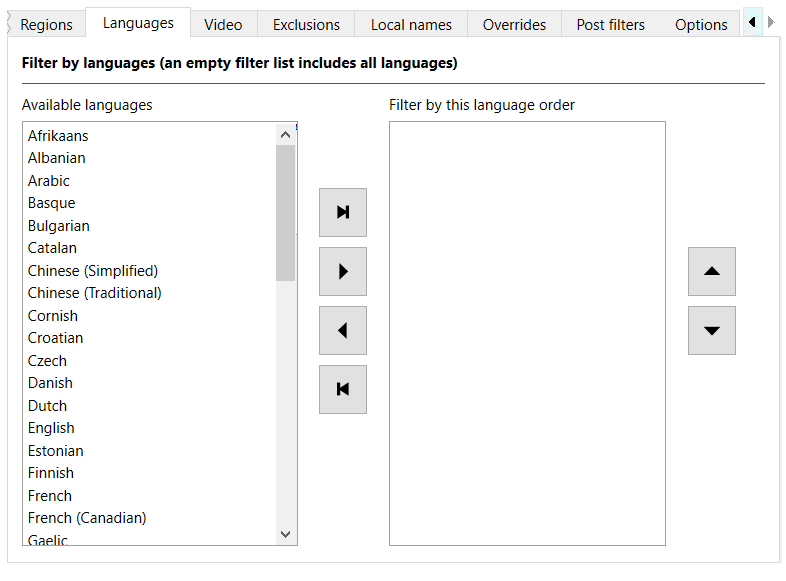
You can move languages from the Available languages box to the Filter by these languages box in the following ways:
-
Drag and drop with the mouse.
-
Select one or more languages in the Available languages box, and then click
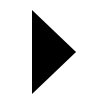 Add languages.
Add languages. -
Click
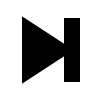 Add remaining languages, which adds the languages in the Available languages box to
the end of the list in the Filter by these languages box.
Add remaining languages, which adds the languages in the Available languages box to
the end of the list in the Filter by these languages box.
You can move languages from the Filter by these languages box to the Available languages box in the following ways:
- Drag and drop with the mouse.
- Select one or more languages in the Filter by these languages box, and then click
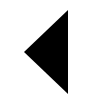 Remove languages.
Remove languages. - Click
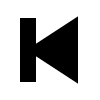 Remove all languages, which returns all languages to the Available languages box.
Remove all languages, which returns all languages to the Available languages box.
You can change the order of the languages in the Filter by these languages box in the following ways:
-
Drag and drop with the mouse.
-
Select one or more languages in the Filter by these languages box, and then click
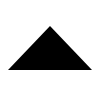 Up or
Up or 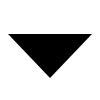 Down.
Down.
Tip
A combination of Ctrl (Cmd on macOS), Shift, and clicking allows for multiple language selections.
Video
Video standards are processed after regions, languages, and many other criteria like
versions and supersets. Additionally, a video standard is only determined by an explicit
tag in a title's name, for example This is a title (World) (NTSC). As such, the video
order is effectively only used as a tie-breaker when choosing between two titles that both
specify a video standard in their names. Don't expect to get NTSC titles if you prioritize
NTSC as a video standard, but put Europe first in your region order.
Change the video order
To view the video order, in the Global settings or Sytem settings tab, click the Video tab.
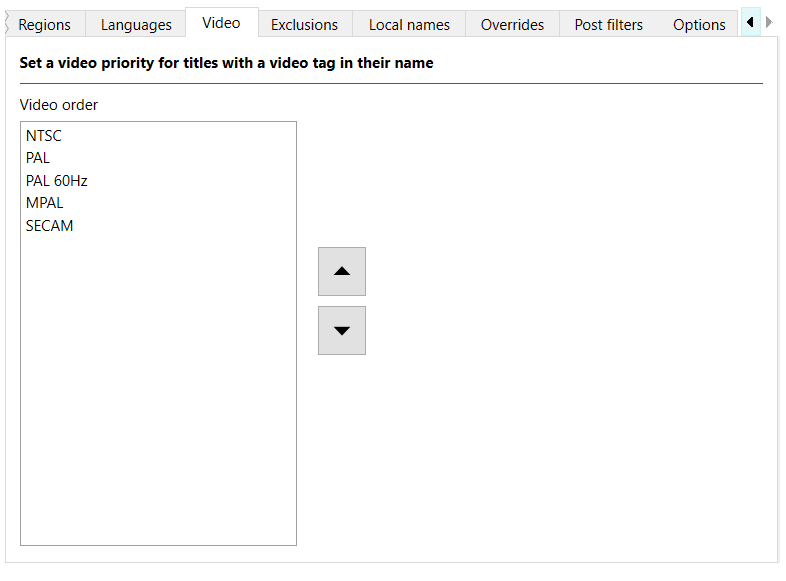
You can change the order of the video standards in the Video order box in the following ways:
-
Drag and drop with the mouse.
-
Select one or more video standards in the Video order box, and then click
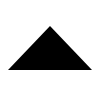 Up or
Up or 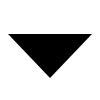 Down.
Down.
Tip
A combination of Ctrl (Cmd on macOS), Shift, and clicking allows for multiple language selections.