System settings
To view a DAT file's system settings, click the System settings tab, and then click a DAT file that you've added to your list.
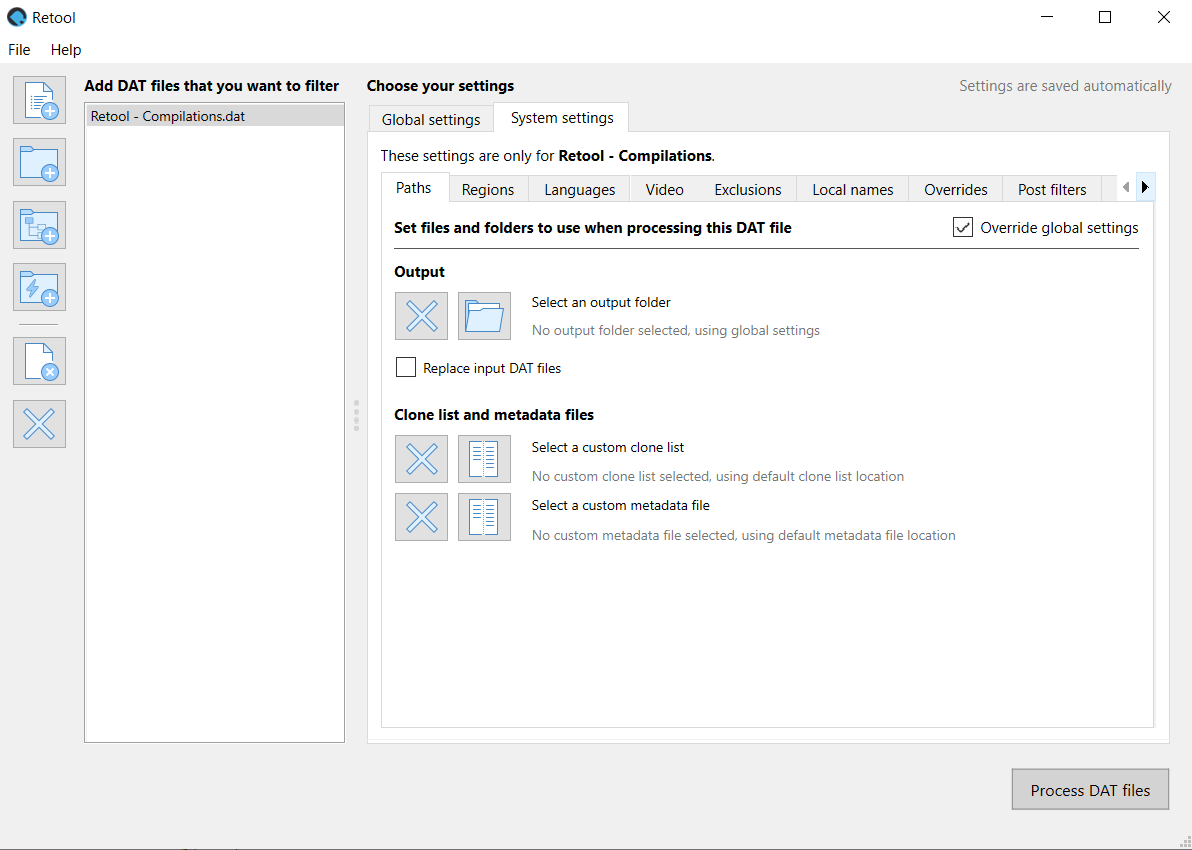
System settings are applied to a specific system named in a DAT file. For example, you can have settings for just the Sony - PlayStation DAT file from Redump. When you load a different version of that DAT file in Retool, so long as the system name and release group haven't changed, the system settings still apply.
On most system settings tabs there is an Override global settings checkbox. When selected, this means that the system settings are used for those settings instead of the global ones whenever that DAT file is processed.
System settings mostly mirror what's available in the global settings, although there are some unique features.
Paths
The Paths tab is unique to system settings, and lets you select a custom output folder, clone list, and metadata file for the selected system. If the override checkbox is selected and a path hasn't been chosen for one of these options, then that option uses the default or global setting instead.
System overrides
The Overrides tab in the system settings has no override checkbox. Instead, it interacts with the global settings overrides. See Overrides for how the global and system overrides interact, and the rules for creating the overrides.